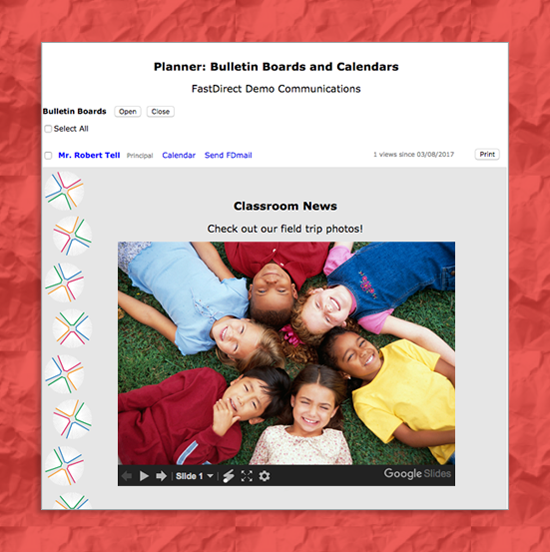You can add a google slideshow to your bulletin board!
- Go to Google Slides and create your slideshow
- When you are finished, click File
- Click Publish to web
- Click Embed (instead of Link, this is in the Publish to web pop-up option box)
- Click Publish and Ok (when the pop-up asks if you are sure you want to publish)
- Press Ctrl + C (or command + c on a mac) to copy the code presented (make sure to copy all of the code because an incomplete set of code could create a bug on your Bulletin Board)
- Paste code in a new entry on your Bulletin Board (remember to Save Changes)
NOTE! The slideshow will NOT display in the edit mode, only when you view it from the main Planner screen.
Fun fact: HelpDesk can also add the slideshows that you have created in google slides to your login page. Send us a message if you have questions!