Technology today! How are you supposed to learn those little time saving tips everyone else seems to know by instinct?! I thought it would be helpful to put together a basic list of Top Ten Tech Tips to improve your day to day tasks. A couple things really jumped out at me while I researched. One was the writer/speaker David Pogue because of his easy way of breaking down information and his charismatic style.
Another was the idea that tips are not helpful unless you can approach technology with a good attitude. In other words, be honest with yourself as to how much information you can soak in at once. If learning one tip a week helps you navigate technology more efficiently then that’s great! No need to review a list of tips and forget everything right away. I suppose what I’m trying to say is, be nice to yourself and give yourself time.
I came across David Pogue’s TED talk and it’s really well done. He talks about those little things that can really help in your day to day life. Pogue grabs you right in the beginning with a little humor.
“I’ve noticed something interesting about society and culture. Everything risky requires a license, so learning to drive, owning a gun, getting married. That’s true in everything risky except technology…So today I’m going to tell you 10 things that you thought everybody knew, but it turns out they don’t.”
Watch David Pogue’s 10 Top Time Saving Tech Tips
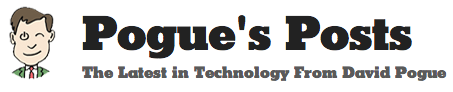
Hungry for more tech tips? Check out Pogue’s New York Times column: Ins and Outs of Using Gadgetry & 25 More Tech Tips and Tricks.
As I ruminate on the many many tech tips I’ve reviewed, I have one more very important tip to add. Remember to give yourself a break, take a breath, and don’t get overwhelmed. It IS hard to learn about technology, especially if you focus on frustration. With so many different sources of information, there will inevitably be holes in your knowledge. So, be confident in learning a little bit at a time. Technology is like anything in life, you’ll get out of it, what you put into it. Below are some tips that struck me as helpful. Try these tips and reap the rewards!
Top Ten Tech Tips
- Connection Problems:
- If in doubt, restart! Especially when experiencing connection issues. Rebooting your router / modem can solve a lot of problems. Disconnect the power cables and the connecting cables. If you have a separate modem, then make sure to reboot that first.
- Switch among open programs by pressing Alt+Tab (or Command-Tab on the Mac).
- Printing: To remove the Headers and Footer
- This will remove the website address and other information placed at the top and bottom of the printed page.
- Internet Explorer
- Go to your gear menu in the upper right corner, and click Print / Page Setup.In the Headers and Footers box, there are three drop-down lists under Header and three more under Footer. Then change each one to “Empty” and click OK.
- Mac
- Click File/Print. Then either uncheck the box for “Headers and Footers” or change the drop-down menus to “blank.”
- Links
- If you want to keep your place on one webpage, while also exploring a link provided by that website, then right-click on the link and select “Open Link in New Tab.”
- Scrolling:
- Ctrl(control) – Down arrow will skip to the bottom of the page
- Ctrl – Up arrow will skip to the top
- Tap space to scroll down a page
- Shift – space to scroll up
- Forms
- Tab between boxes
- When there’s a popup menu for your state or country, type the first initial repeatedly.
- Text Size
- Ctrl + repeatedly to get bigger
- Ctrl – to get smaller
- Ctrl 0 to start over
- Google Shortcuts
- Type “define” any word to find the definition
- Flight tracking: Type airline and flight number to check the schedule.
- Unit conversion: Type 1 ml to cup to find the conversion.
- Text Basics
- Double-click to highlight a word
- Don’t delete! Just type over it.
- Double-click/drag to select in one-word chucks.
- Triple-click to highlight a paragraph
- Copy and Paste
- Copy and Paste lets you copy an object or text from one location and move it into another location. For example, a user could copy a URL sent to them by a friend in e-mail and paste that URL into a web browser to visit the website.
- Copy
- Highlight the text by clicking and dragging or using the short cuts above.
- Click Edit then Copy or Right-click the selected text and select Copy or Click Ctrl+C
- Paste
- Once the above steps have been done the text will be moved into a temporary area known as the clipboard. You can then paste the text any number of times into any other document until something else is moved into the clipboard.
What tech tips have helped you recently?
Originally posted March, 2014


